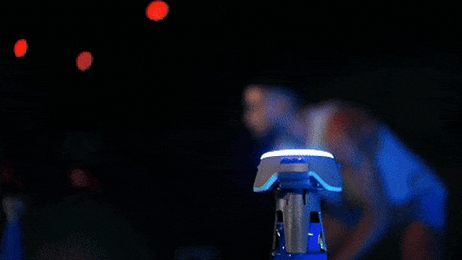Getting Started
Welcome to BlazePod and congrats on joining our Community! This guide will help you navigate the BlazePod App and the Pods to help start your journey. Let’s dive in!
In this article:
- Unboxing your BlazePod experience
- Charging your Pods
- Connecting your Pods
- Updating your pod's version
- Getting to know the BlazePod app
Unboxing your BlazePod experience
Let’s first unbox your brand-new BlazePod kit and kickstart your training! The BlazePod Kit contains:
- 4 or 6 Pods
- Charging base
- Charging cable
- BlazePod case
- BlazePod App manual
You additionally have the option to add accessories or more Pods to your Kit!
Getting Started
Charging your Pods & Downloading the App
Now that we've unboxed your new Pods, it's time to charge them up to get them ready to train! To charge your Pods:
- Take out the micro USB cable provided with the kit and plug it into a wall charger.
- Grab the charging base from within your kit and plug it into the micro USB cable.
- Slowly stack your Pods one on top of the other. As the Pods begin to charge they should start blinking red or green.
And that's it! As your Pods are charging, make sure to download the app from the App or Play Store!
Connecting your Pods
Your Pods are all charged up, blinking green, and you’ve registered! We’re now ready to connect your Pods to your device! To do so:
- Navigate to the Pod connection screen on the top right-hand corner of the app.
- Once there, you'll see your Pods under "Available Pods". To connect them, tap on the Bluetooth symbol next to the Pod.
- You can additionally choose to enable "Auto-connect" for easier access! Simply tap on the A next to the Bluetooth symbol and that's it!
Once your Pods are connected you will see them under "Connected Pods". You can additionally tap the light bulb button to see which Pod specifically you're connected to. Give it a try!
Updating your Pods
To get the best experience from your BlazePods, please update them to the latest firmware version. You can find the manual on how to update them here.
Getting to know the BlazePod app
For an in-depth app review, kindly follow this link to our App Manual.
We hope you enjoyed this brief introduction to the world of BlazePod! You can also explore our Help Center, which has a variety of articles that will help you on your BlazePod journey. Finally, feel free to contact our support team if you need any help at all at support@blazepod.com.
We hope to hear from you soon!
The BlazePod team